Your Booking Management Should Be Easy
Managing accommodation bookings can be a total hassle, but it is possible to make it much easier!
If you do a quick Google search, you will notice that you an overwhelming number of booking engines to choose from — it’s always great to have options — but how do you know which program is the best fit for your needs?
We hear ya — at Skytemple, we prefer systems that are efficient, simple and work flawlessly. That’s why we’ve designed the booking engine to be quick and easy for all admins to use. Guests can enjoy their special vacation days and get ready to explore a new destination, while you can be stress-free about managing the booking. Check out this quick video about what to look for in your booking engine:
Here are some tips to make your booking management for your Reservations Manager on the backend a breeze:
Smooth Navigation
- Calendar: The reservations calendar is able to be viewed and filtered by specific room type, which can be selected from the drop-down menu. If desired, users may also view all of the accommodations at once.
- Reservation details: Once a reservation on the calendar is selected, the details for the selected reservation will appear for viewing at the top of the screen. When a reservation is selected, the key details are visible — such as the check-in and check-out dates, accommodation type, customer information, number of guests, payment, and when the request was received. Modifications can easily be made to each booking.
- Block accommodations: In order to block accommodations, simply enter the dates which you would like to block, select the specific accommodation or all, add a comment, and then the accommodation block details will appear on the calendar.
Reservation Modification
- To confirm a reservation: On the calendar, select the reservation you would like to confirm. Once the reservation is selected, you will be able to see its information in the reservation details. If the reservation details look correct, click the green check mark on the right to confirm the booking. Reservations can also be made manually. Confirmed reservations will turn from yellow to green on the calendar.
- To cancel a reservation: Select the reservation that needs to be canceled on the calendar. Once the reservation is selected, you will be able to see its information in the reservation details. Make sure the information of the booking you wish to cancel is correct, and then select the red X on the right side of the screen to cancel the booking.
- To edit accommodations: Select the reservation you need to edit in the calendar, and in the reservation details you are able to edit which accommodation the guest will be using.

Your new booking engine will help you — and your guests — to have a more streamlined booking experience! Here’s to having a happy booking management experience!
As always, if you have any questions, we’re happy to help in a free consultation!

0 Comments