Which Time-Saving Text Expansion App Is Right For You?: Mac Edition
Are you using a text expansion app? If not, you’re missing out!
These delightful little gems are great for helping you save all kinds of time in your workday. How? By allowing you to say more with fewer keystrokes. With text expansion apps, you can simply type in a short codeword, called an abbreviation that will then be replaced with a larger chunk of text, called a snippet.
These are 100% customizable, so you can make up your own shorthand rather than typing and re-typing information that comes up all the time, like your business’ contact information or answers to common questions that customers may have. For example, if you’re answering a question from a prospective guest in your hotel about check-in and check-out times, you can simply type the abbreviation, @cico and the app will automatically replace it with the snippet, “Check-in starts at 14:00 and check-out is at 12:00.” Pretty nifty, huh?

Granted, the snippet really only takes a few seconds to type out, but if you’re typing it 20 times a week, that time grows exponentially, and as they say, time is money!… Or at least a coffee break. Also, that was just an example. Most of these apps allow you to create much longer snippets and templates as well, which can jack up your time-saving ability even higher.
Depending on your hardware and the unique needs of your business, some text expansion apps may suit you better than others.
There are quite a few of these apps out there right now, and they’re all pretty great, so it’s easy to get overwhelmed by all of your options. So, since time-saving is the name of the game here, we’re going to save you a bit more with this handy-dandy cheat sheet. We’ll start with all you Mac users out there. Ready? Okay!

TextExpander: The Top Dog
Pros: This one’s kinda got it all. It’s easy to use and functional across all of your Apple devices. The snippets can be customized with plain text, like the hotel example above, or with hyperlinks and even graphics. You can also use TextExpander to create fillable forms, or templates with blank fields that you can fill in later as needed, which is awesome for form letters and generic pitch or quote emails.
Cons: There’s really not much… except for the price point. TextExpander recently shifted to a subscription model, so now you’ll pay about $35 per year. However, you can get a pretty similar experience with other, cheaper apps.
aText: The Underdog
Pros: This is one of those cheaper apps with a similar experience as TextExpander. You’ll pay just five bucks one time, and still get pretty much the same features and ease of use. It’s kind of like buying generic rather than brand name, except this one actually does taste almost the same.
Cons: It’s not quite as polished as TextExpander. Also, there have been some reported functionality issues with more recent operating systems, especially Sierra. Whoops.
Typinator: The Coder’s Paradise
Pros: Yet again, Typinator is a really great and easy to use app. But all you coders out there might have some extra fun with this one. Typinator has lots of predefined sets and is deeply customizable with regular expressions, which can uniquely supercharge your snippet library. You can create complex expansions triggered by much more specific circumstances than a hotkey or phrase. Even if those last two sentences were complete gibberish to you, you can still make good use of Typinator without all the tinkering. However…
Cons: While not as costly as TextExpander, Typinator will still cost you about 25€. So if you’re not the code-tinkering type, this may not be your best value.
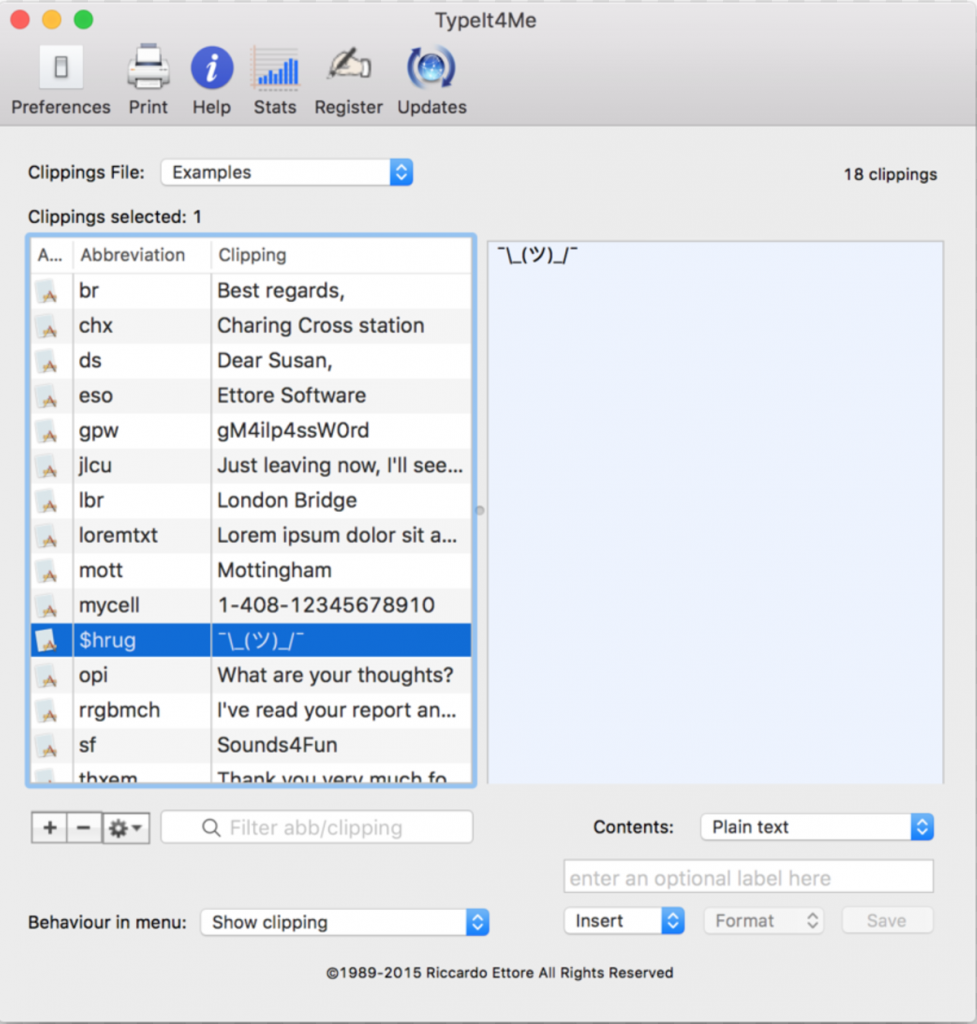
TypeIt4Me: The Tech Novice’s Dream
Pros: TypeIt4Me was actually the original text expansion app, so it’s had 25 years to develop and improve. It has a much simpler interface than a lot of the other apps and you can choose either a menu bar- or dock-based system of snippets (TypeIt4Me calls them “clippings”). This app also has some unique features that less tech-savvy users will love, such as a menu that gives you the option to select your clippings to be inserted with a click, rather than by using an abbreviation. This may cost you a fraction of the time you’re saving by using a text expansion app in the first place, but hey — at least you don’t have to memorize a bunch of abbreviations! If your primary concern is simplicity, TypeIt4Me is for you.
Cons: This one costs about $20, and it doesn’t offer quite as many variable options as the other apps. So unless you’re really digging the click-to-insert feature, you might want to stick with something like aText.
Bottom line: All of these apps are great!
It kind of feels like splitting hairs to try and choose a clear “winner.” But that’s good news because it also means you can’t go wrong! It all comes down to your personal preferences and operating system. We hope this narrows it down for you a bit, though! Let us know if you’ve used any of these apps and what you thought of them. Feedback and updates are always appreciated.
Next time, we’ll tackle the text expansion apps for Windows. Stay tuned!



0 Comments